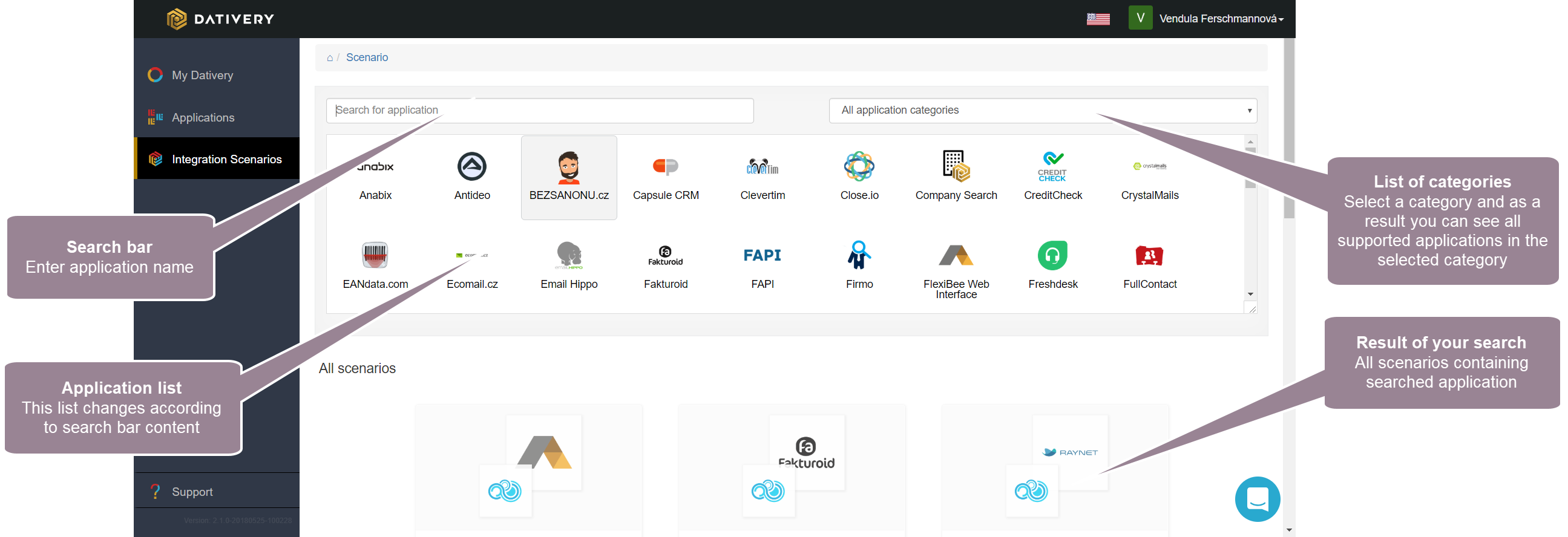Integration scenarios allows you to set all necessary settings for successful connection between multiple applications.
Scenarios ensure that applications are connected:
- Correctly
- With appropriate access rights
- With specific settings if necessary
- With data displayed in the right places
Important: Do not add applications one by one directly in the Applications section. Use always integration scenarios. Otherwise, application data does not display in the right places in the other application.
To add your applications to Dativery, sign in to Dativery.com and select Integration Scenarios in the left tree.
Selecting scenarios
Dativery includes many integration scenarios. To select an appropriate scenario:
- Enter one name of your applications into the search bar or click on the application icon in the application list (see screenshot below). You also can select a category in the All application categories field and display only applications from the selected category.
- Scroll down and select a suitable scenario which includes all applications you want to connect.
Note: You can also use more scenarios to connect all your applications.
Examples of particular scenarios
- Applying FullContact in Gmail
- Adding FullContact in Pipedrive
- Extracting invoices using Rossum.AI for FlexiBee